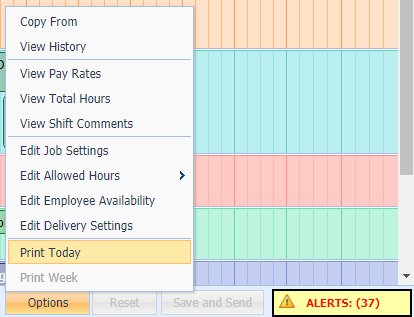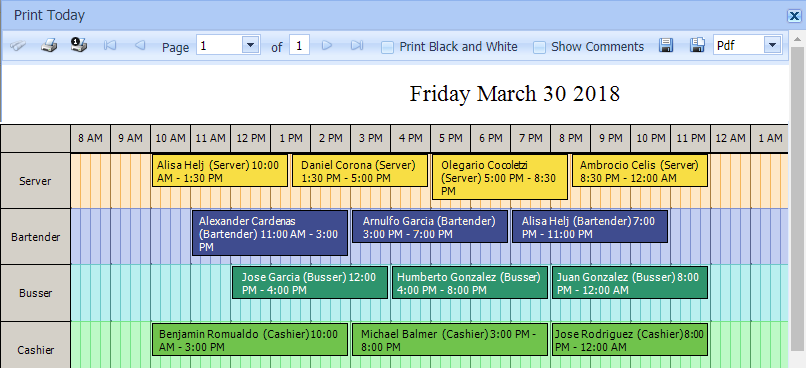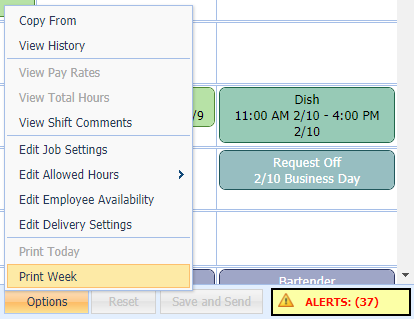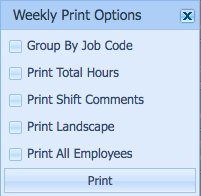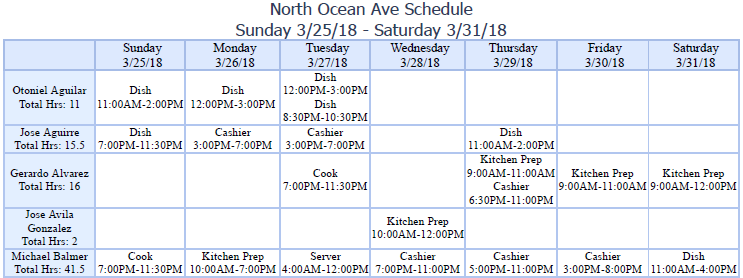This guide reviews the different options available for printing schedules. You have the option to print by day or by week.
Printing Daily Schedule
To print a daily schedule, you’ll need to be in the Day View of the Scheduler. Click on the Options button at the bottom right-hand corner of the screen. Click Print Today.
The print preview window will appear with the selected day’s schedule. Click the Printer Icon to print. You also have the option to print the Scheduled in Black and White and/or include shift comments. Additionally, by selecting the floppy disc icon, you can save the schedule as a PDF.
Printing Weekly Schedule
To print a weekly schedule, you’ll need to be in the Week View of the Scheduler. Click the Options button at the bottom right-hand corner of the screen. Click Print Week.
A pop up box will appear providing printing options. Select the options you prefer then Click Print.
The Print button will send the document to a PDF or open a new browser tab to view before printing. Choose print.