Objective
QSROnline Managing App was specifically designed with managers in mind. QSROnline’s Managing App works in conjunction with the QSROnline’s Scheduling App. Managing and communicating with employees has never been so easy.
How to download the Managing App
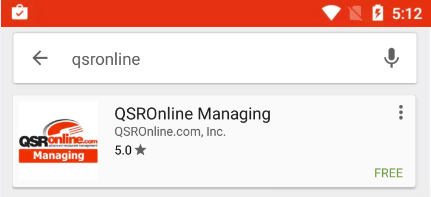
Go to the Google Play Store or open the Play Store in Apps. Search for QSROnline Managing and select Install. Follow the on-screen instructions to complete the install.
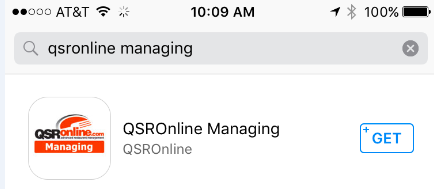
Go to the App Store on your Apple device. Search for QSROnline Managing and select Get. Follow the on-screen instructions to complete the install.
How to Login

Enter your QSROnline Username and Password into the required fields.
Features
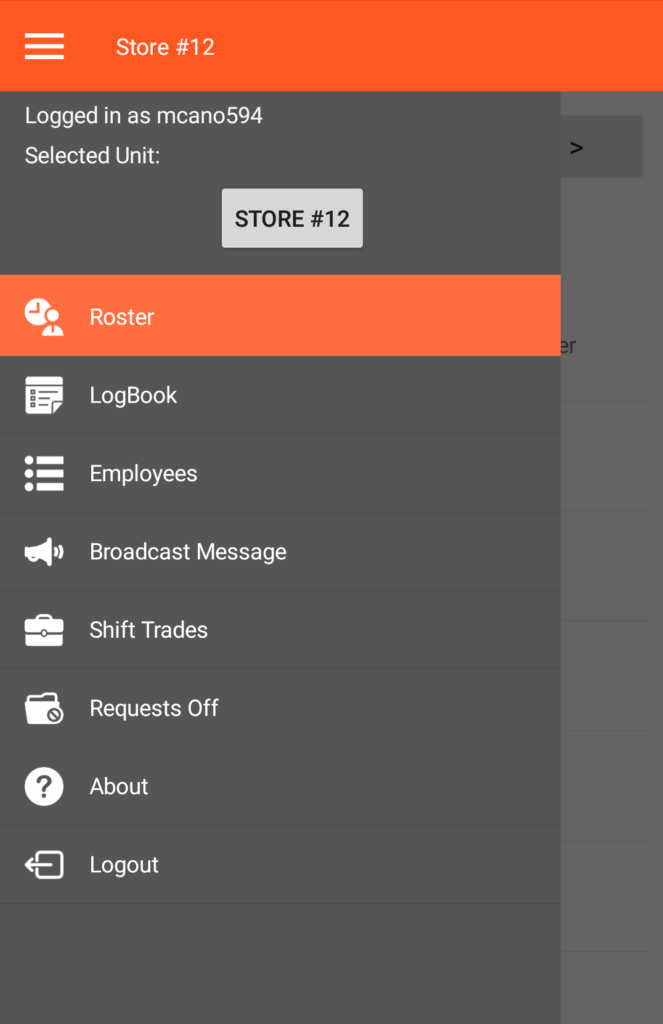
The QSROnline Managing App for Managers works in conjunction with the QSROnline Scheduling App for Employees. Everything you need is at your fingertips.
Roster
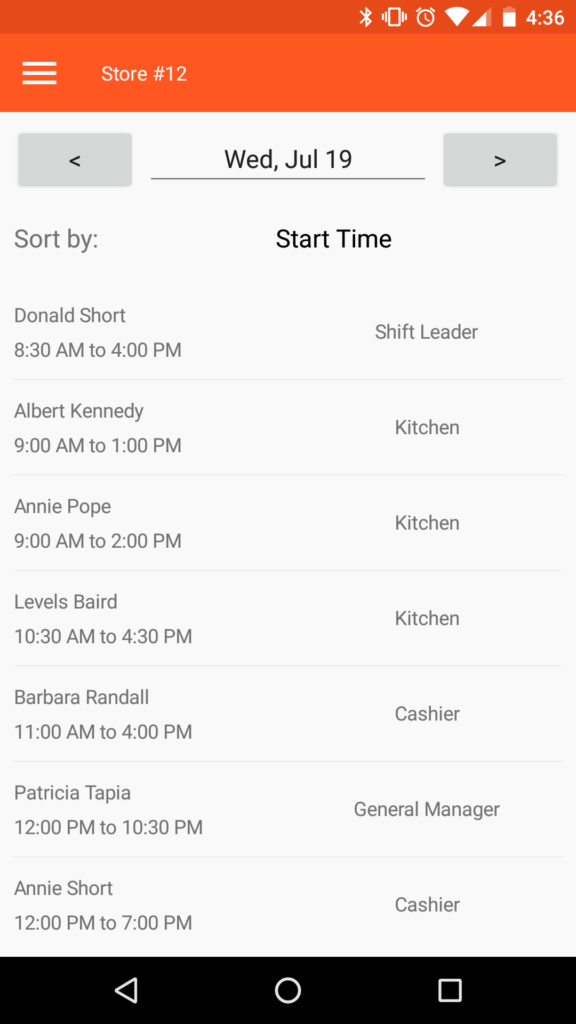
The Roster shows all employees that work for the selected day. You can choose to Sort By Start Time, Employee Name, or Job Name. You can easily call or text an employee who is running late or has not shown up for a shift by accessing the Employee’s Details from within the Roster.
Log Book
Managers can take daily notes. These are available for all users in the app to review.
Employees
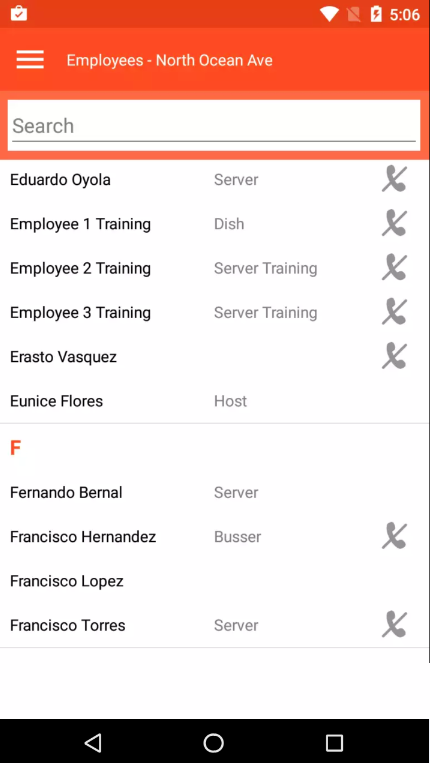
The Employees are imported into QSR via the POS System. Adding/Removing employees must be done within the POS System.
- Employee’s Detail
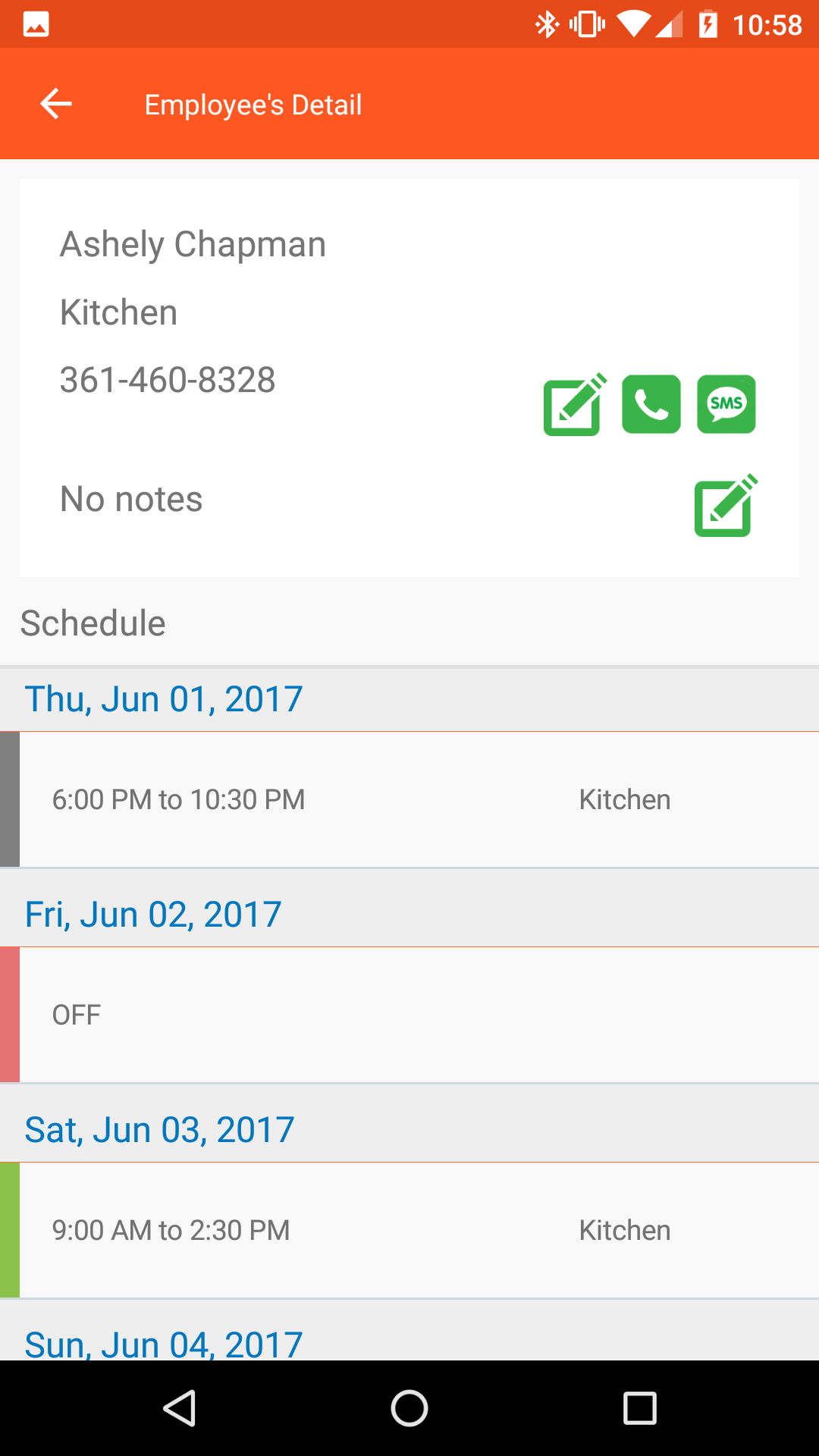
The Employee’s Detail displays the employee name, job, and phone number for an employee that is set in the Scheduler. You will also find their work schedule for a 2 week period. You can easily call or text an employee’s details. You may also add an employee note that can only be seen by users in the Managing App.
Broadcast Messages
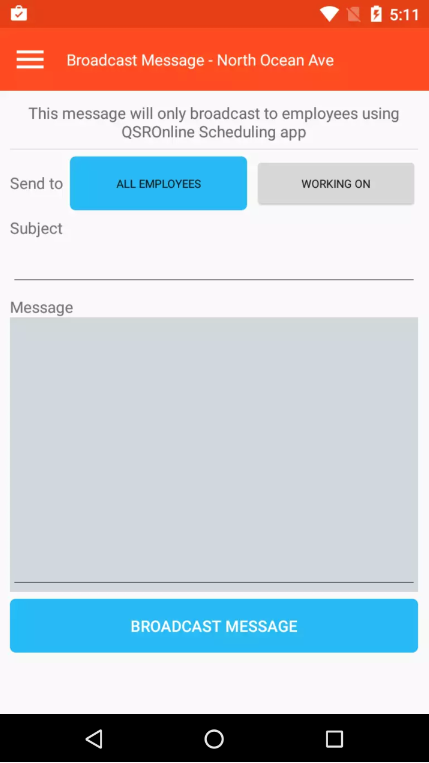
Broadcast Message allows you to send out a mass message to employees using the QSROnline Scheduling App. All Employees sends the message to all employees regardless of their schedule while Working On only sends the message employees working on the selected date.
Shift Trades
The QSROnline Scheduling App gives employees the ability to post any unwanted shifts for others to pick up. The QSROnline Managing App has made approving and denying shift trades easy. Simply select Shift Trades from the Menu.
- Pending Shift Trades
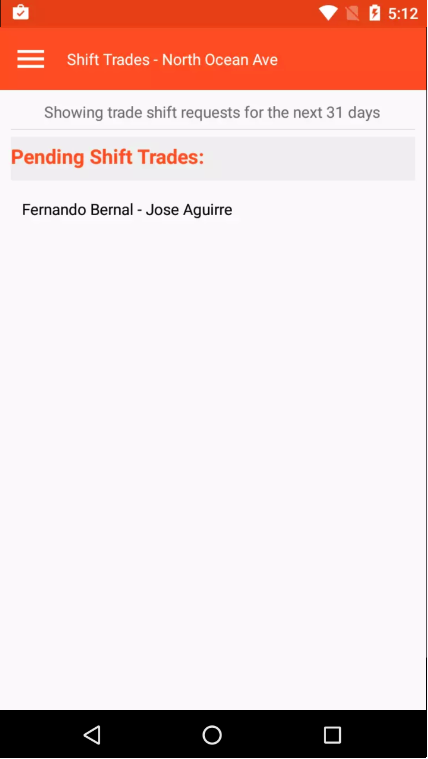
Here you will find any Pending Shift Trades for the next 31 days. Select the shift trade request in order to Approve or Reject.
- Approving and Rejecting Shift Trades
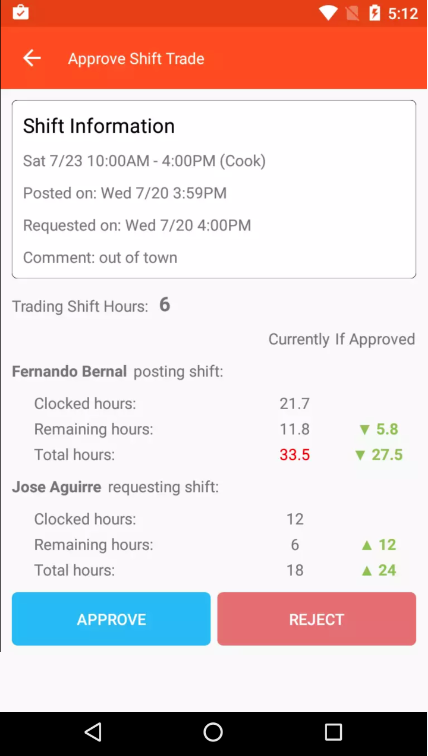
On this screen you will find the Clocked hours(hours employee has worked to date), Remaining Hours(hours left on the employee’s schedule for the week), and Total hours(hours employee will work if he/she completes their scheduled hours) for both Current Schedule and Approved(if shift trade is approved). Simply select Approve or Reject on the shift trade request.
Requests Off
Employees can easily put in requests for time off using the QSROnline Scheduling App. Once the request has been put in, it is up to the manager to approve or deny the request. Select Requests Off from the Menu in order to review time off requests.
- Viewing Requests Off
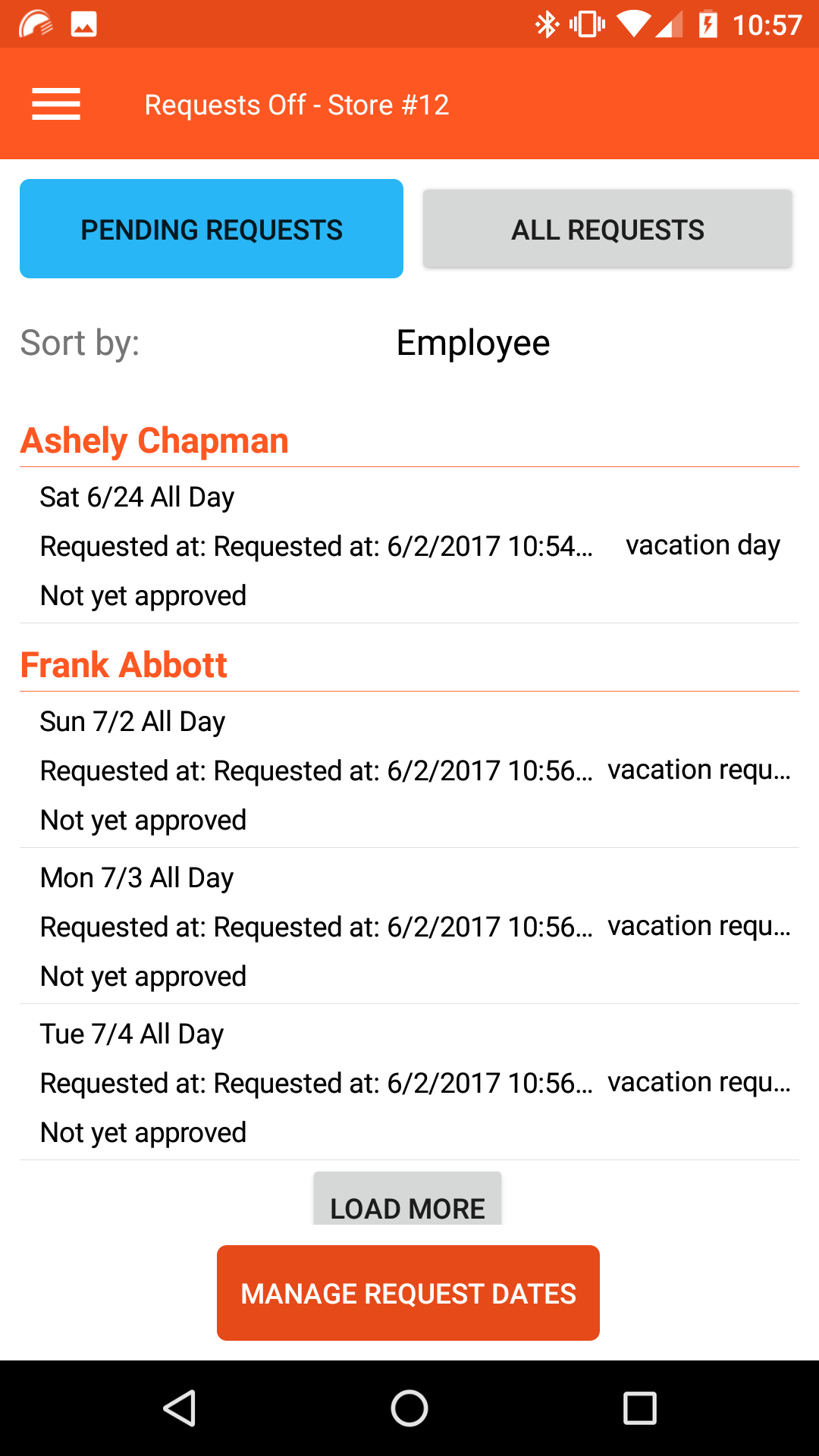
Here you will find all Requests Off for the next two weeks. To see requests off up to one year in advance click the All Request Button. You can also sort by employee name or requested date. The Manage Request Dates button allows a manager to block a particular day so that employees can not request off (e.g. holidays and peak sales days).
- Rejecting Request Off
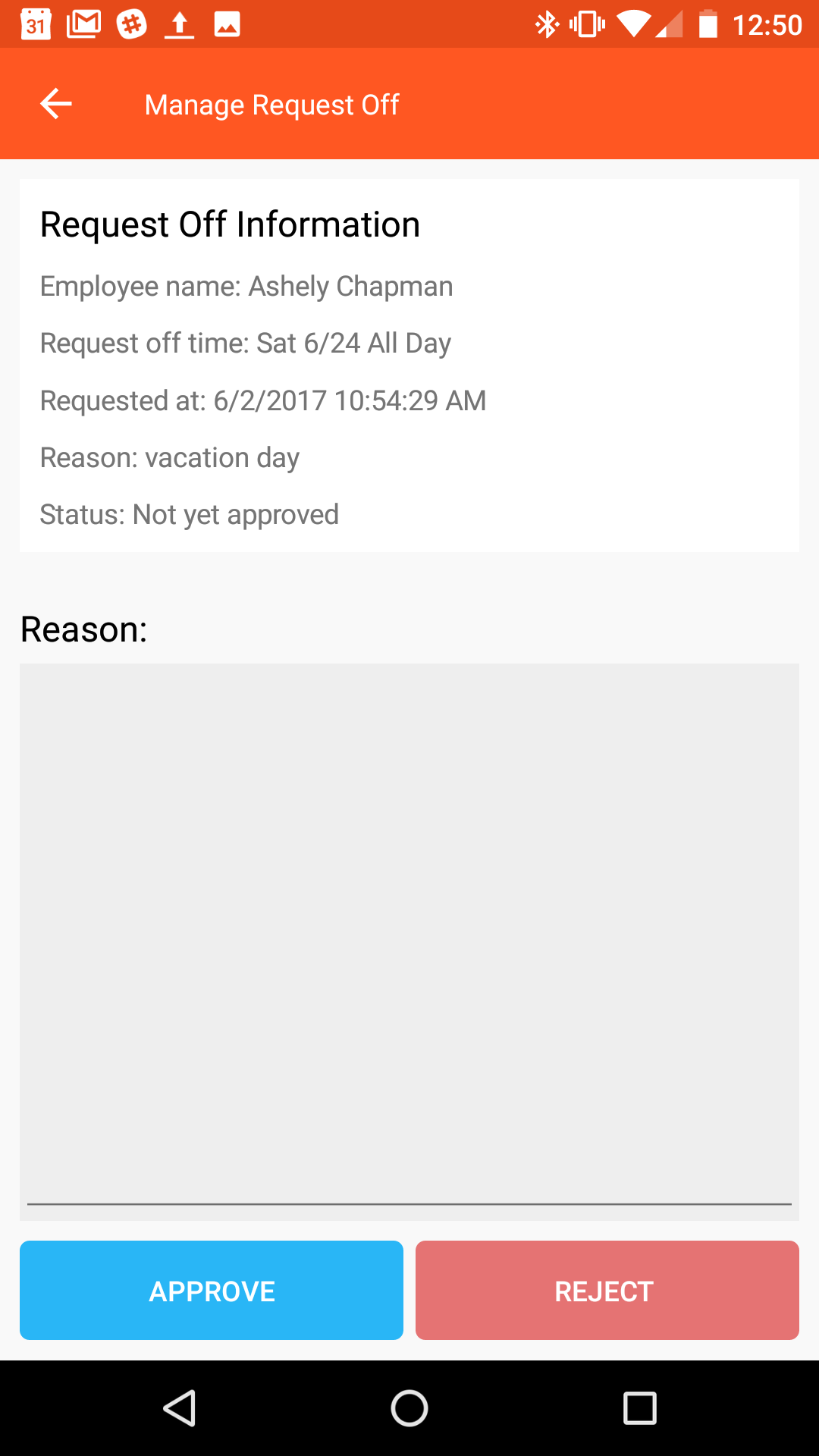
To approve or reject the Request Off simply select the shift in question and hit Approve or Reject button. The employees will be sent a notification in the Scheduler app of the approval or rejection. The schedule is also updated with the tag Approved in the scheduled comments. All Requests Off that were not rejected or approved will display on the Scheduler with the job code auto-selected as Request Off. Employees will receive an automatic push notification in the QSROnline Scheduling App.


