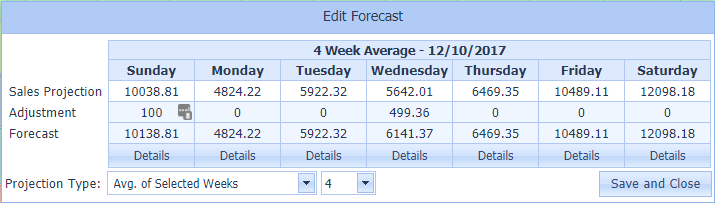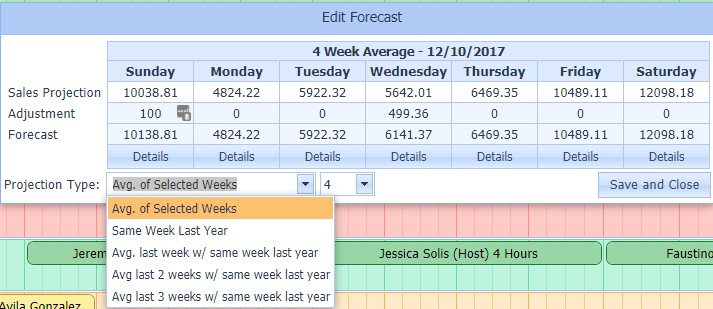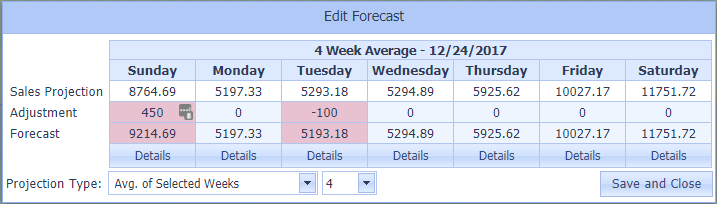QSROnline’s Scheduler 3 makes it quick and easy to build a schedule that meets your target labor goals.
Scheduler 3 begins with automating your sales forecasting process, eliminating the need for manual calculation. QSROnline collects your historical sales from your POS system and uses your actual sales to project upcoming sales. Understanding your expected sales for an upcoming week aids in helping you to create a schedule that meets your labor goals and covers the expected sales volume.
Sales Forecasting
The very first step in schedule creation is to forecast upcoming sales. You must view, adjust (if needed), and save your Sales Forecast before you can build your weekly schedule.
1) Upon opening a brand new week in QSROnline’s Scheduler, the Edit Forecast window will appear. Here, you can adjust the Sales Projection Type, add manual Adjustments, and Save your Sales Forecast.
Sales Projections are automatically generated for you based on historical sales data collected from your POS system.
Choosing a Projection Type
You can choose from different Sales Projection Types using the drop-down. In this example, the Sales Projection is using an average of the last 4 weeks to generate the forecast. In other words, $10,038.81 are my average sales for the last four Sundays.
Adjusting the Daily Sales Forecast
You also have the ability to adjust the auto-generated Sales Forecast. Adjustments can be entered as either positive or negative dollar amounts and can be added for upcoming promotions, holiday closures, or bad weather days.
1) To add an Adjustment, key in the desired positive or negative dollar amount to the select day. As you can see, a $450 adjustment was added to Sunday, adjusting my Sales Forecast to $9214.69
The adjustment is NOT evenly distributed across each hour for Sunday. Instead, QSROnline takes into consideration your historical quarter-hour sales totals in order to appropriately distribute the $450, applying more of the adjustment to the hours with more sales.
Adjusting the Hourly Sales Forecast
Take the adjustments one step further and adjust your Hourly Sales Forecast instead of the entire day.
1) Click on the Details button below the selected day.
2) Key in your desired adjustments to each hour as needed.
After entering your hourly adjustments, press the Back button to save your changes.
3) Once you complete adding your adjustments and are satisfied with your Sales Forecast, click Save & Close to begin building your schedule.
Reviewing your Sales Forecast
After initially saving your Sales Forecast, you can always go back and review the forecast by clicking the View Sales Forecast button at the bottom left-hand corner of your Scheduler screen.
Sales Forecasts CANNOT be edited AFTER the schedule has been Posted for the given week.
Building Schedules Day View
Adding a New Shift
Adjusting a Shift
Building Schedules Week View
Adding a New Shift
Adjusting a Shift
Copying an Older Schedule
Once you’ve created your first few schedules, you can lighten your workload by copying a previous schedule. No need to build a brand new schedule from scratch each week! Simply click Options -> Copy From, and select the schedule that best suites your needs for the current week! See Copying an Older Schedule for more information.
Reset to a Previous version
In the event of needing to revert changes made to a saved schedule, you can reset the schedule to the most recent saved version. To do this, go to Options -> View History -> and click on the schedule version you want to revert to then click the “Revert To Selected Version” button. See Schedule History for more information.